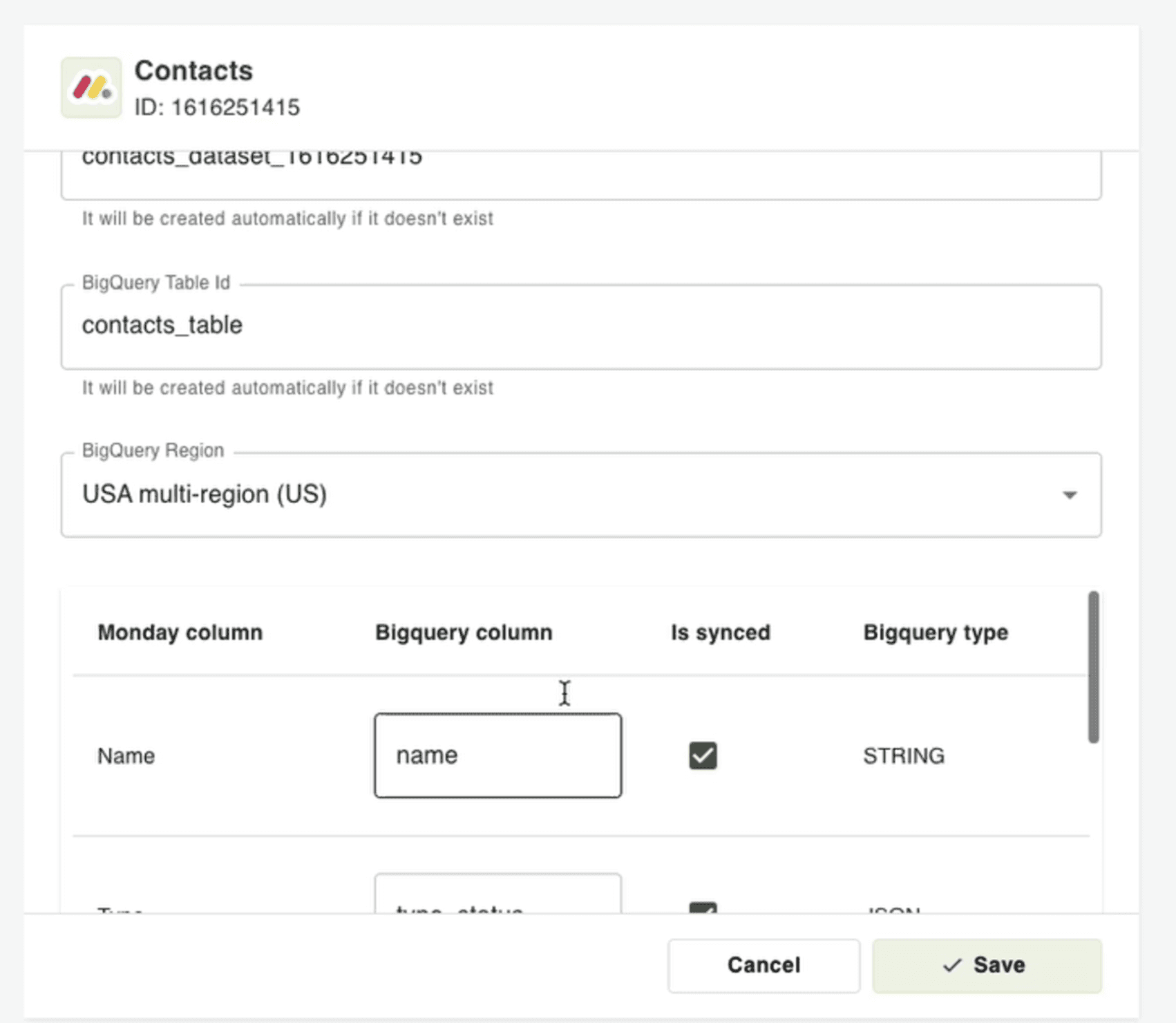BoardSync is an app available on the Monday marketplace that connects your Monday boards to BigQuery, enabling seamless synchronization of your data. This guide will walk you through the installation and configuration process.
By completing the installation you can expect to have a daily/weekly/monthly automated synchronisation process from your monday.com boards into your google bigQuery
Step 1 :Search for the App on the Monday Marketplace
To get started, head to the Monday marketplace. You can either search for 'BoardSync' directly or simply search for 'BigQuery' to locate the app.
1.1 on your monday.com account, enter the marketplace
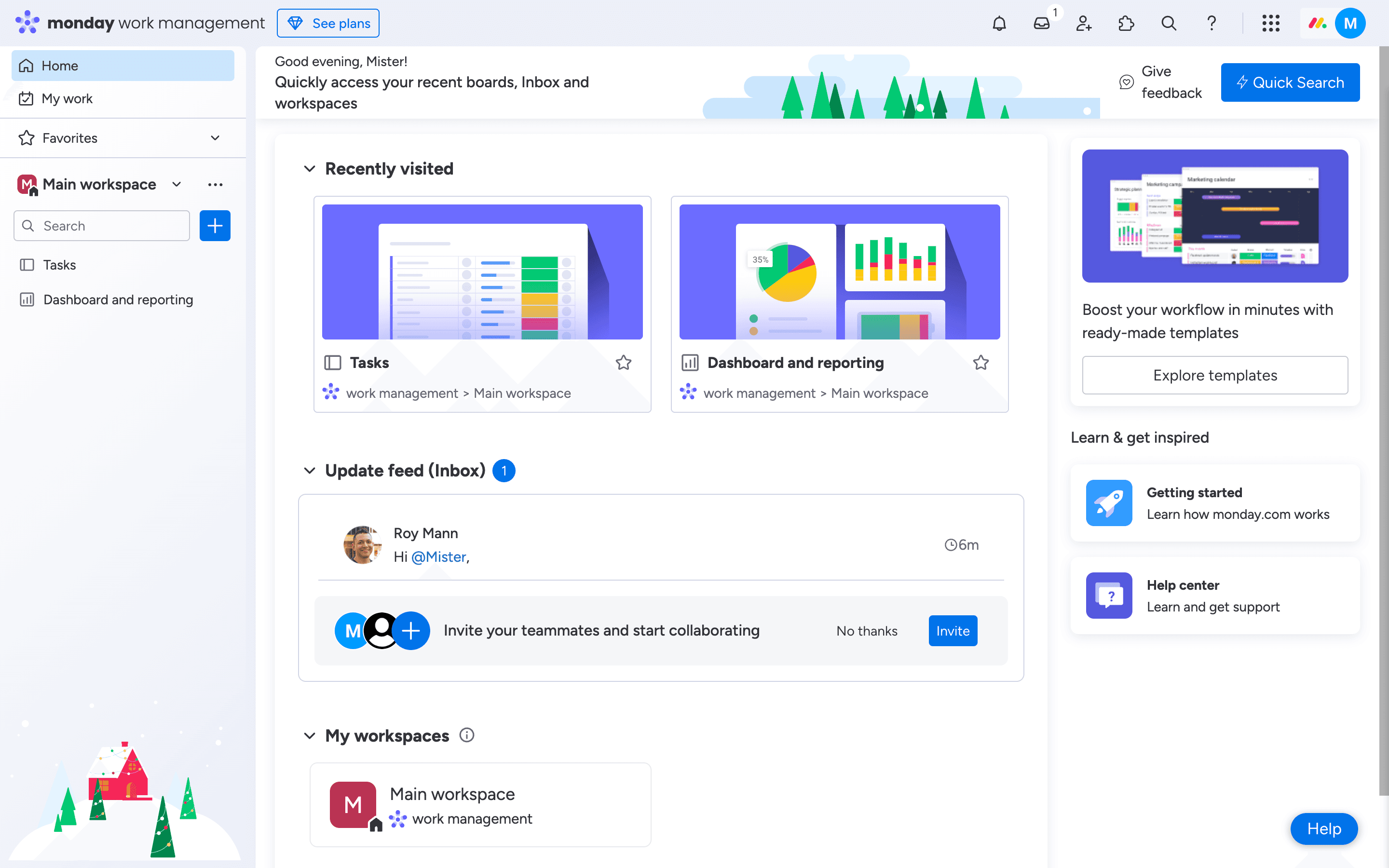
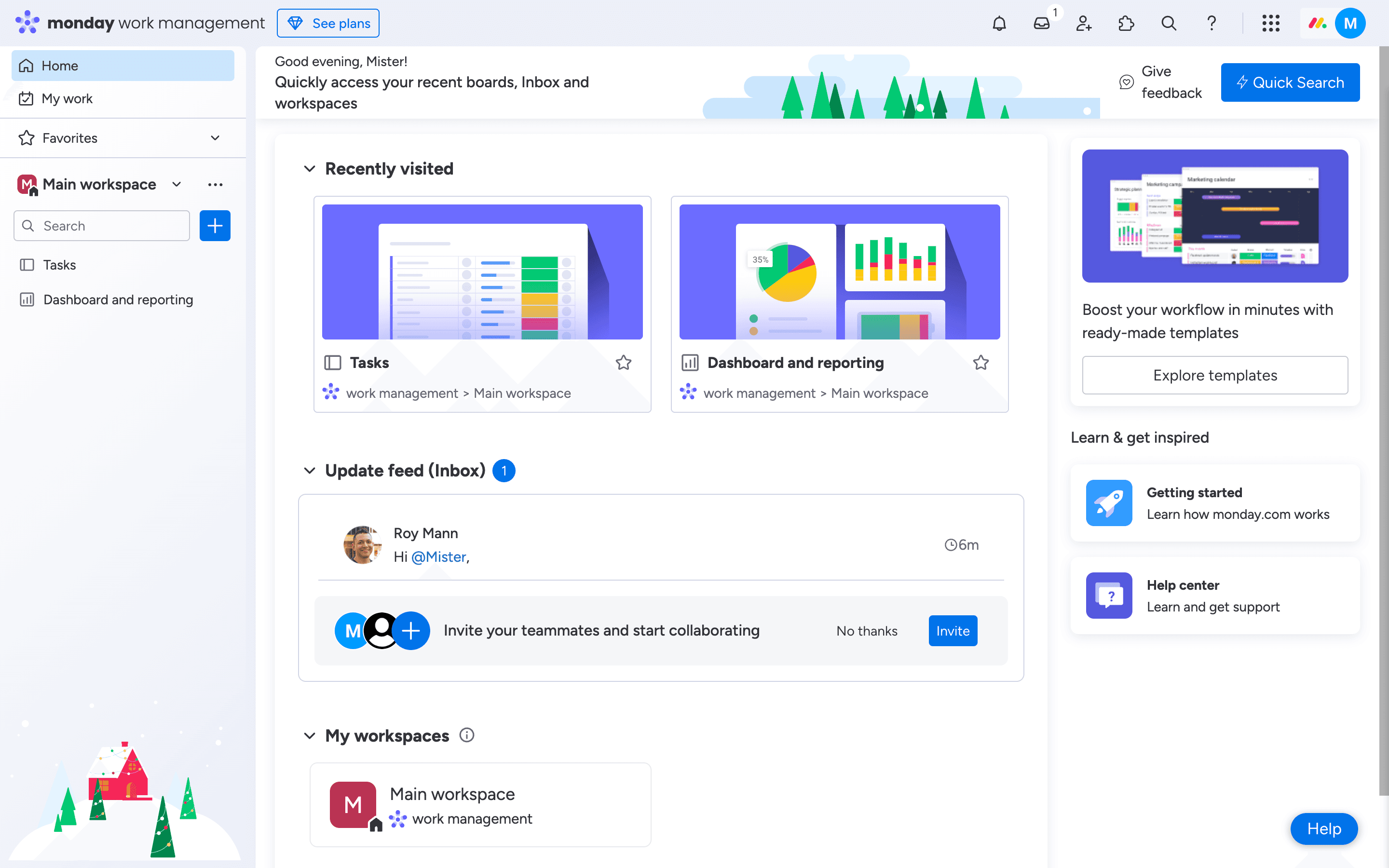
monday marketplace
1.2 on your monday.com account, enter the marketplace
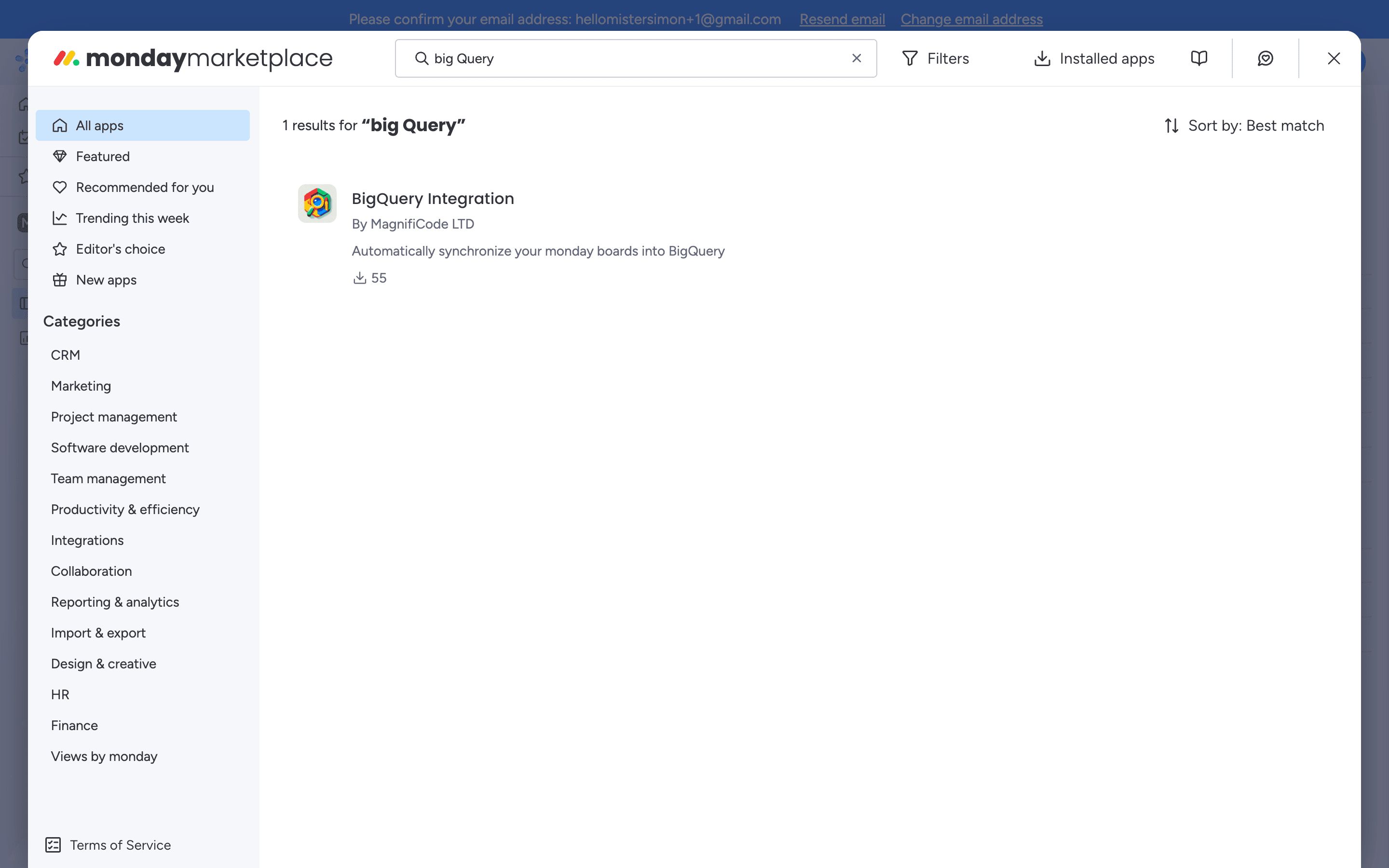
Common Question: 'What if I can't find the app?
If the app doesn't appear in search results, ensure that you are using the correct keywords ('BoardSync' or 'BigQuery') and check that you are on the Monday marketplace. If it still doesn't appear, contact the support team for assistance.
Step 2: Enter and Choose the App
Once you find the app in the search results, click on the app's name to enter the app details page.
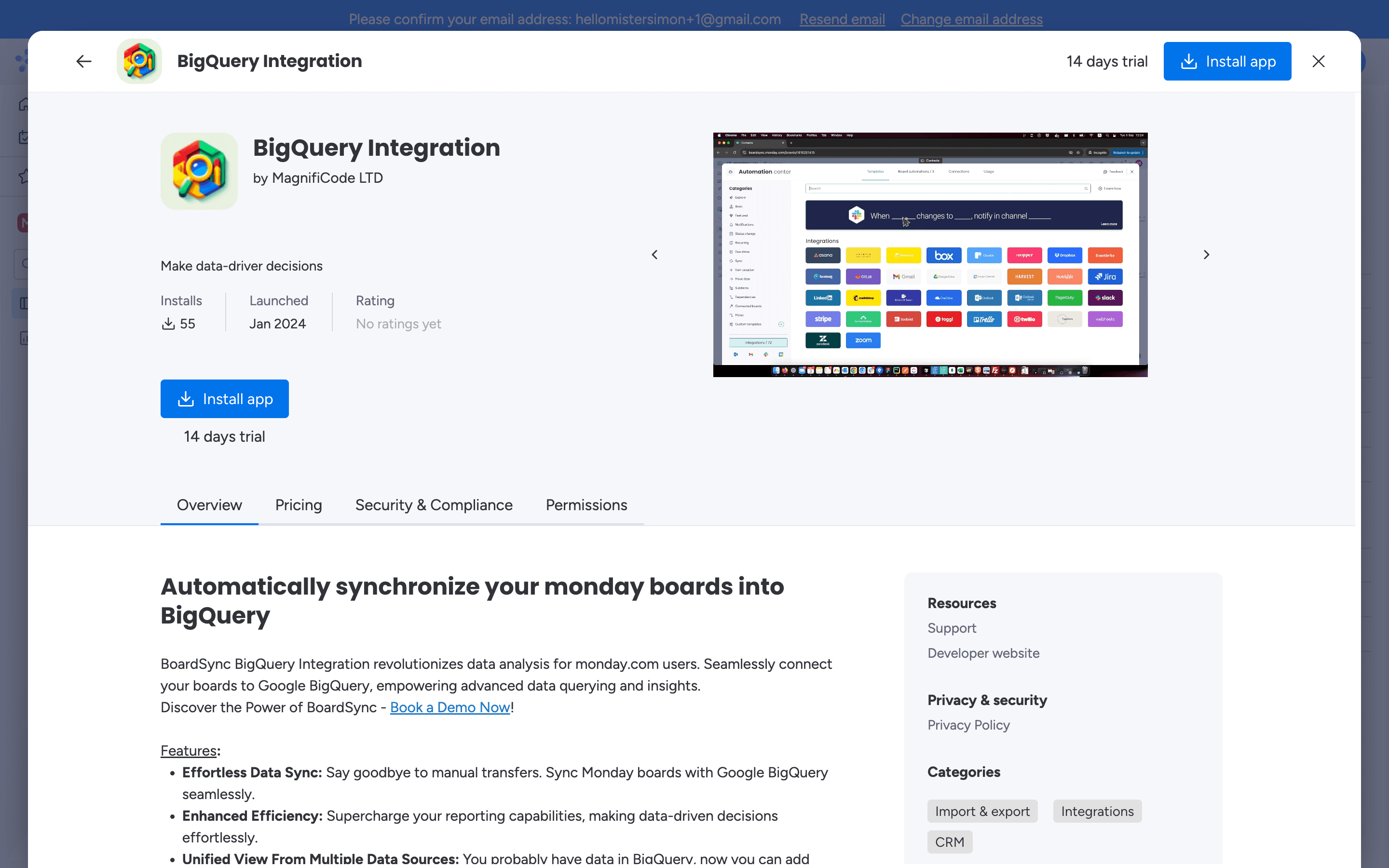
Step 3: Connect Your Monday Account and Authorize Access
After entering the app, click 'Use Template' to begin. You'll be prompted to connect your Monday account and authorize the app to access your data.
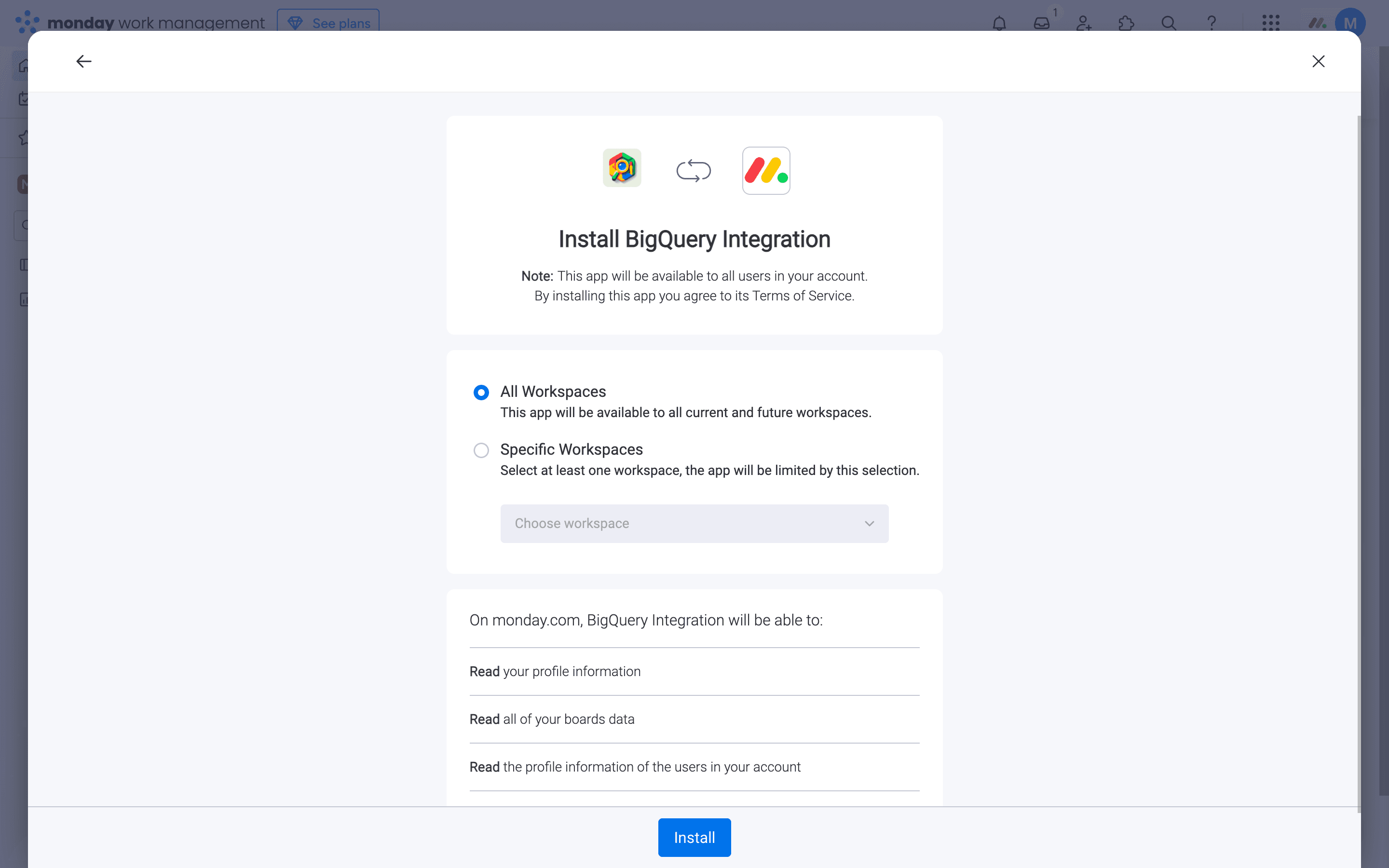
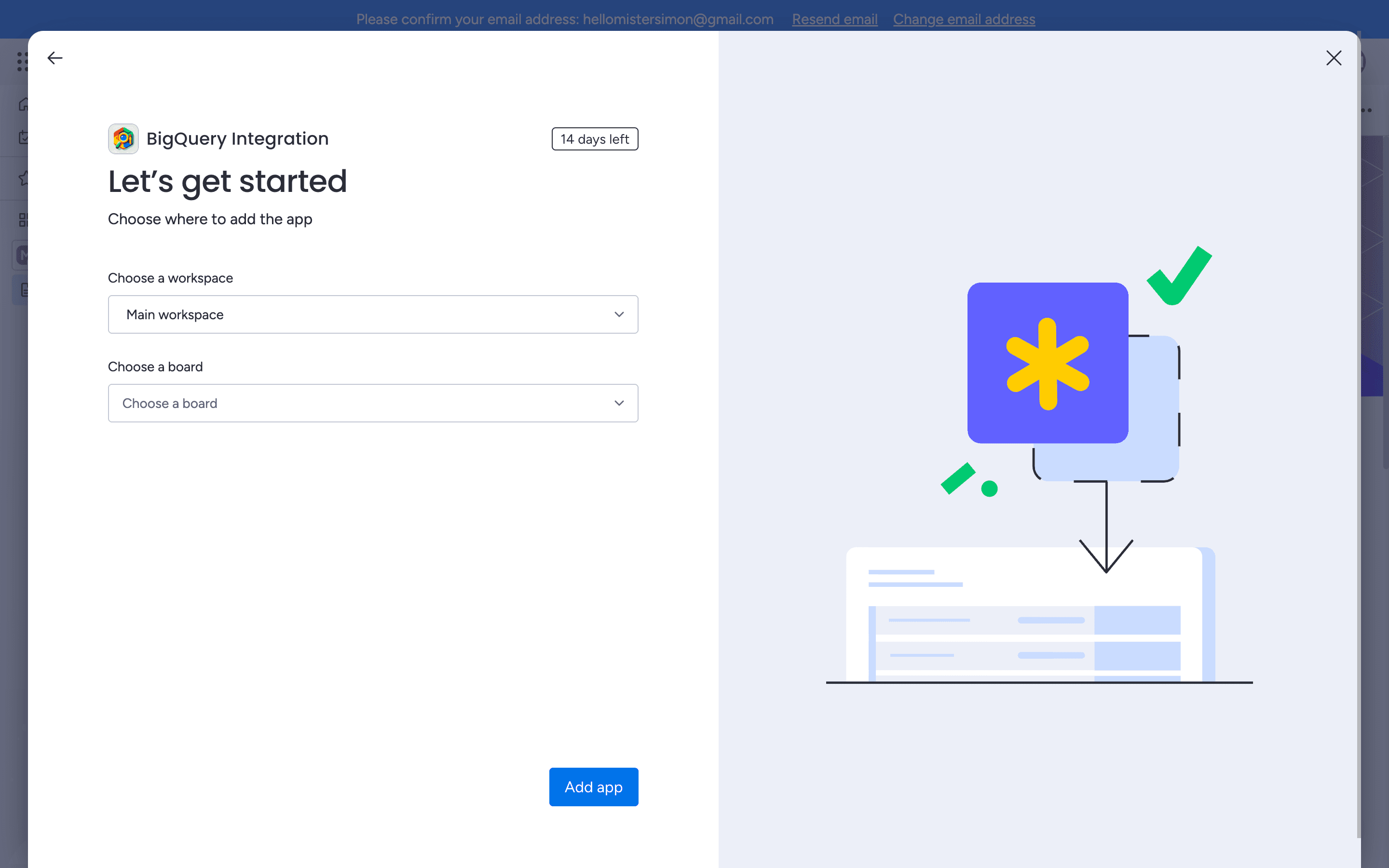
Common Question: Is it safe to authorize the app?
Yes, the app only requests the necessary permissions to transfer data from your monday board into google bigquery. We do not store any of your private data on our servers. We strictly send it to your bigquery on your behalf.
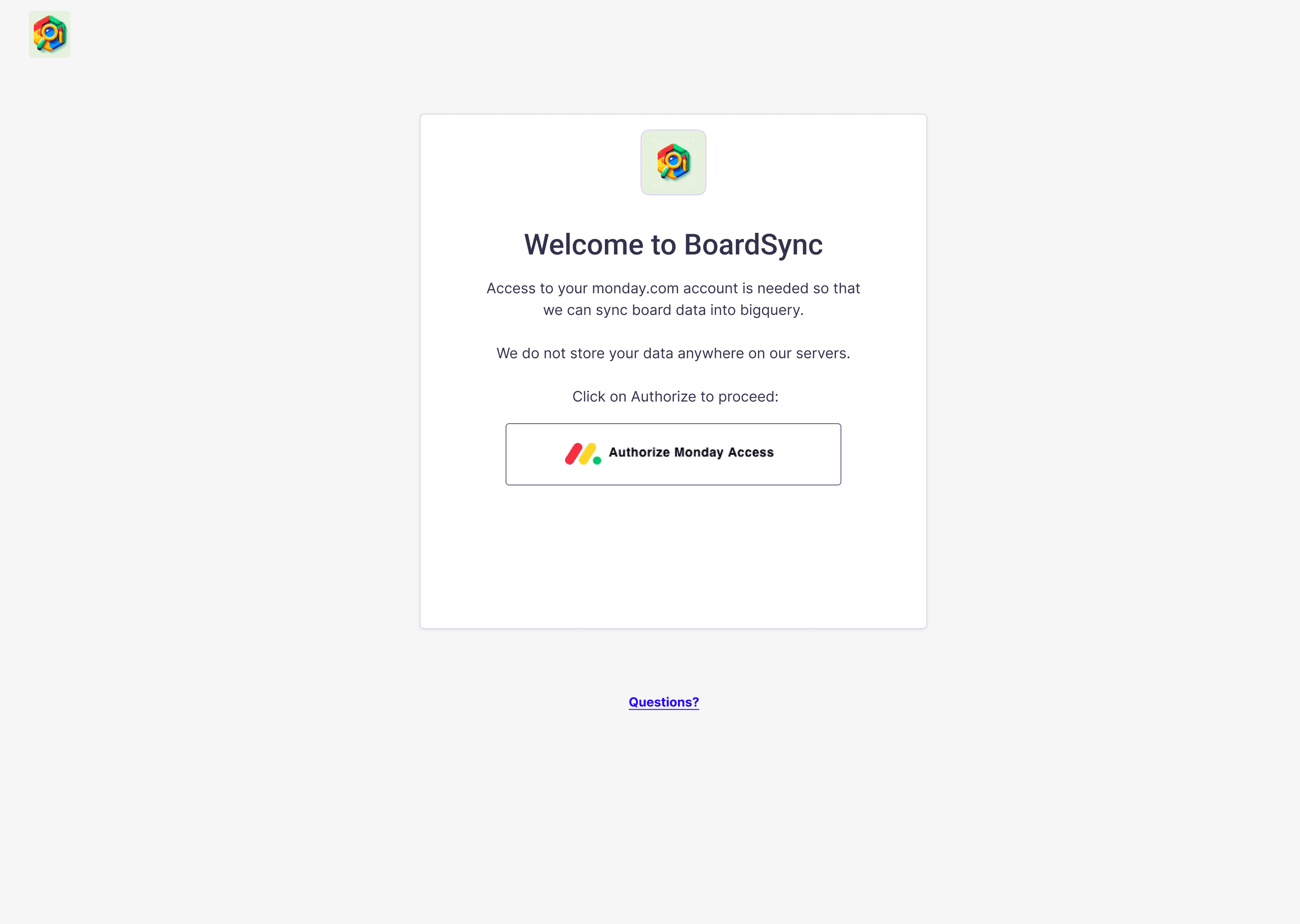
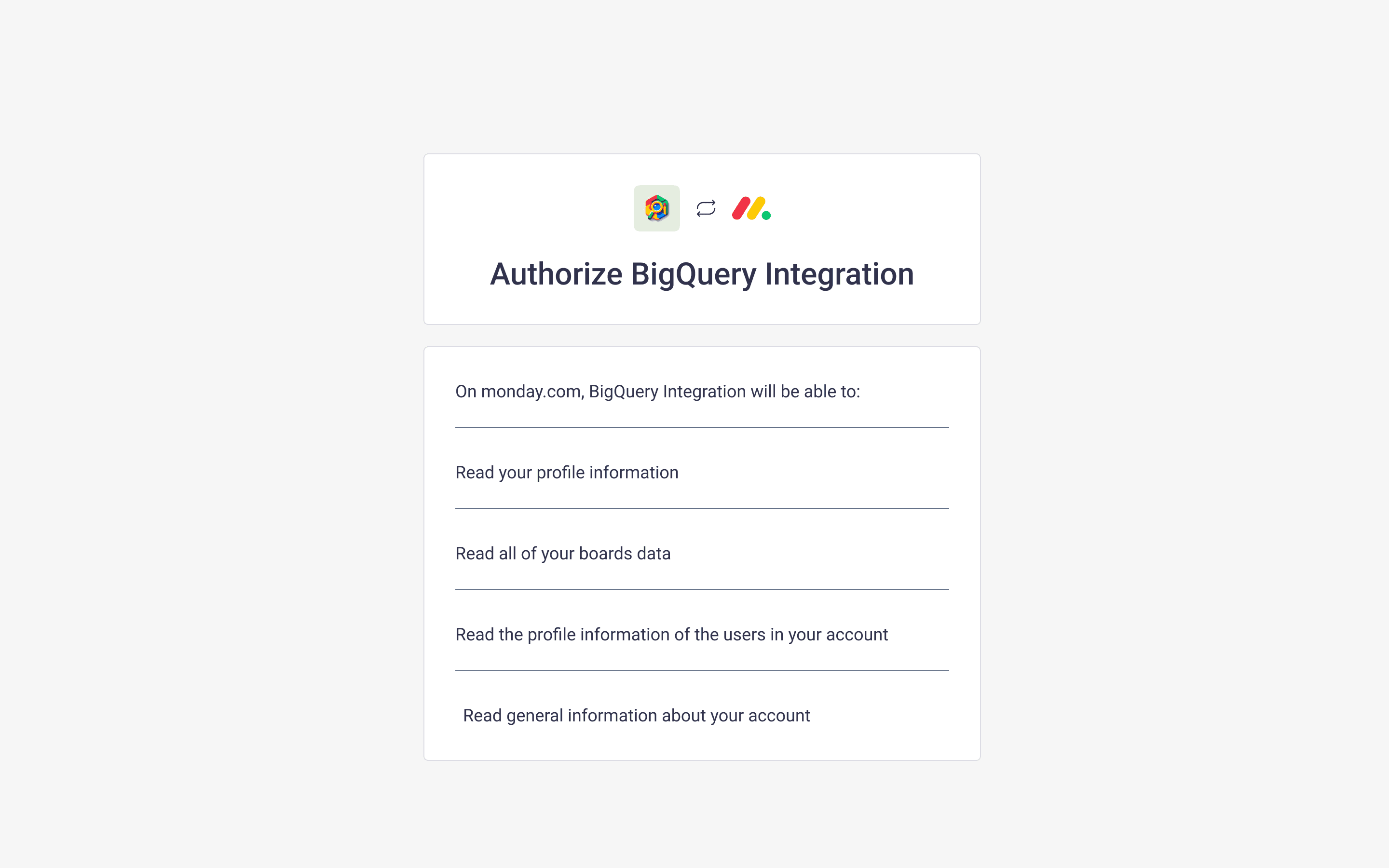
Once you authorize our app in your account, you can click “Use template” and continue to the Bigquery side configuration.
Step 4: Connect Your BigQuery Account
Next, you'll need to connect your BigQuery account. This can be done by logging into your Google account that has access to the relevant BigQuery warehouse.
Common Question: What if I don't have a BigQuery account?
If you don’t already have a BigQuery account, you’ll need to set one up through Google Cloud before proceeding.
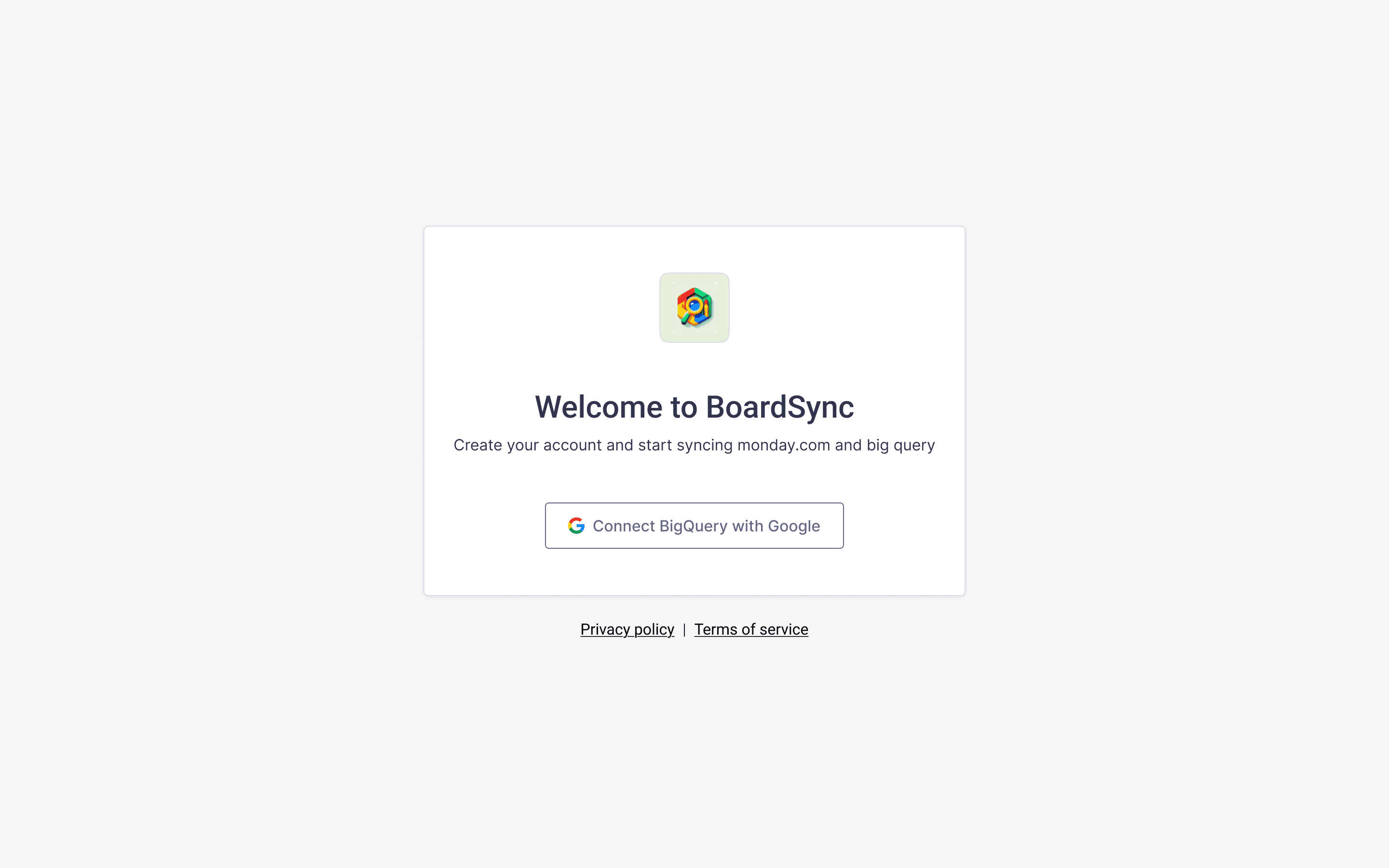
Important Notice: on your google account choosing - you will have to choose the account that has access to your desired big query account.
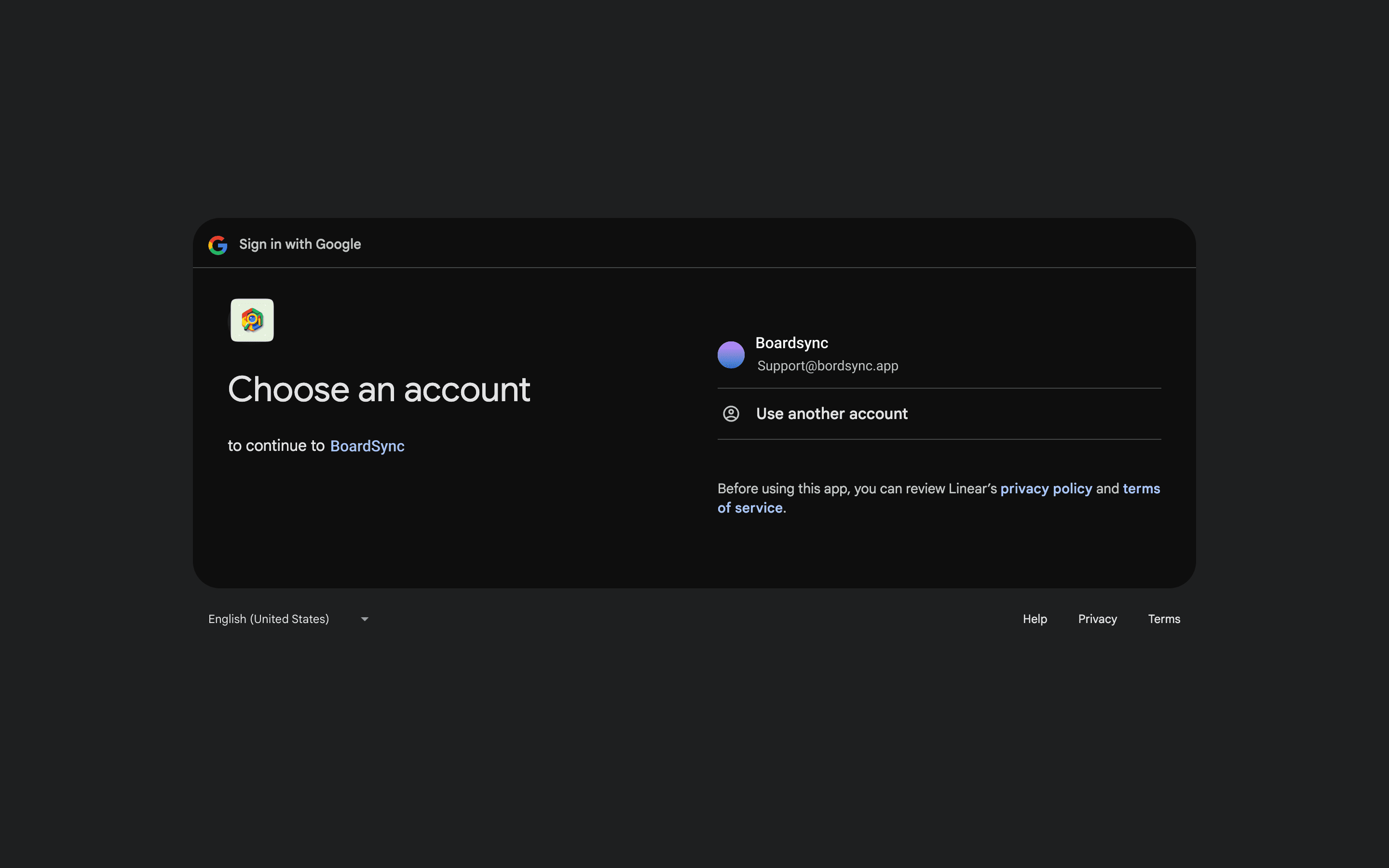
Choose your account and connect your Google side as well.
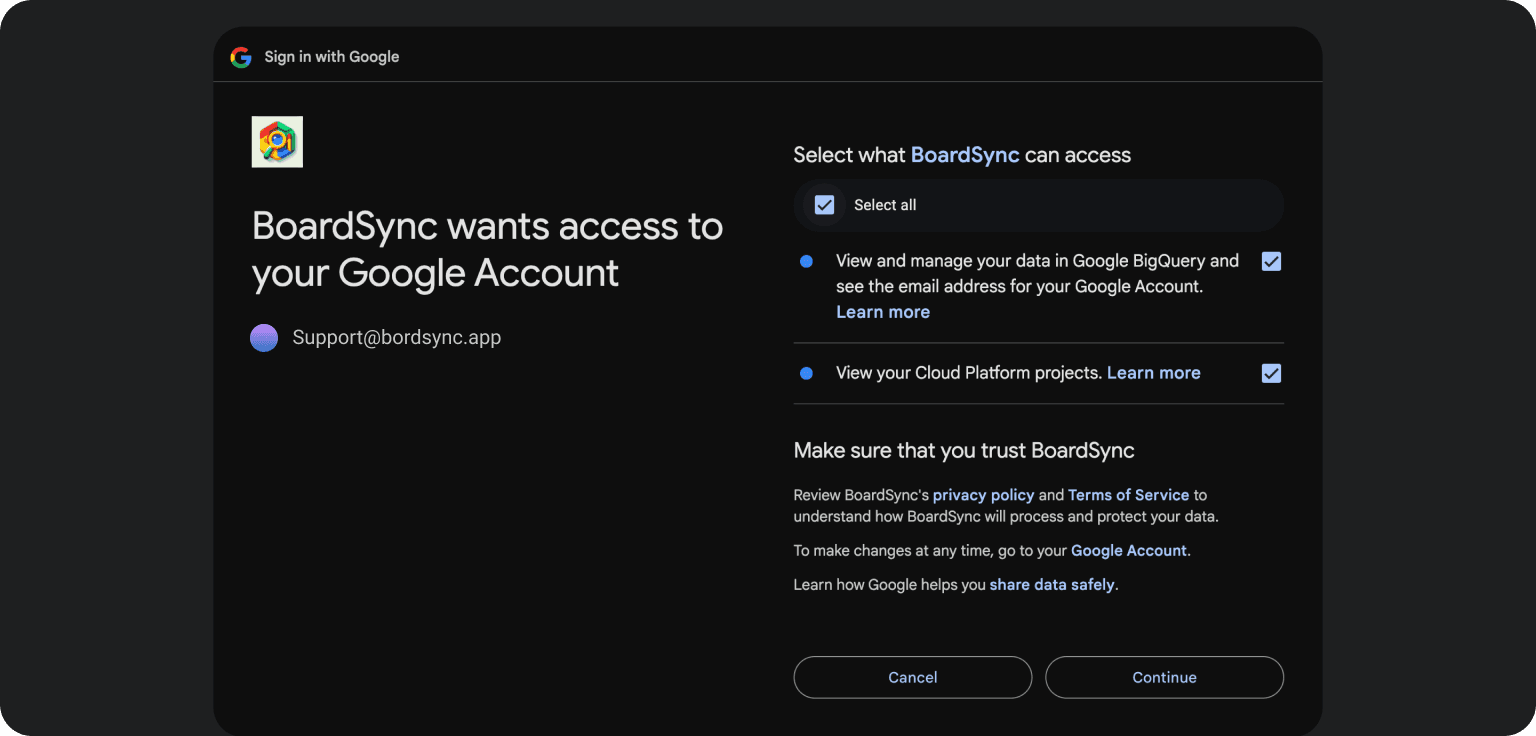
Make sure to allow BoardSync to access your BigQuery data.
Step 5: Configure the Sync
Next, you'll need to connect your BigQuery account. This can be done by logging into your Google account that has access to the relevant BigQuery warehouse.
5.1 BigQuery Configuration
In this step, you will configure your BigQuery connection:
Select the relevant Project ID from the dropdown. How to detect your Project ID?
Choose the dataset and table name. Both will be automatically if they don’t exist. Any table name you choose would become controlled by our app and its current data would be lost and overridden by contents from your Monday.com board. do not choose a table name if its current data is important to you.
Select the region from the dropdown. this is the BigQuery region in which your data would be stored.
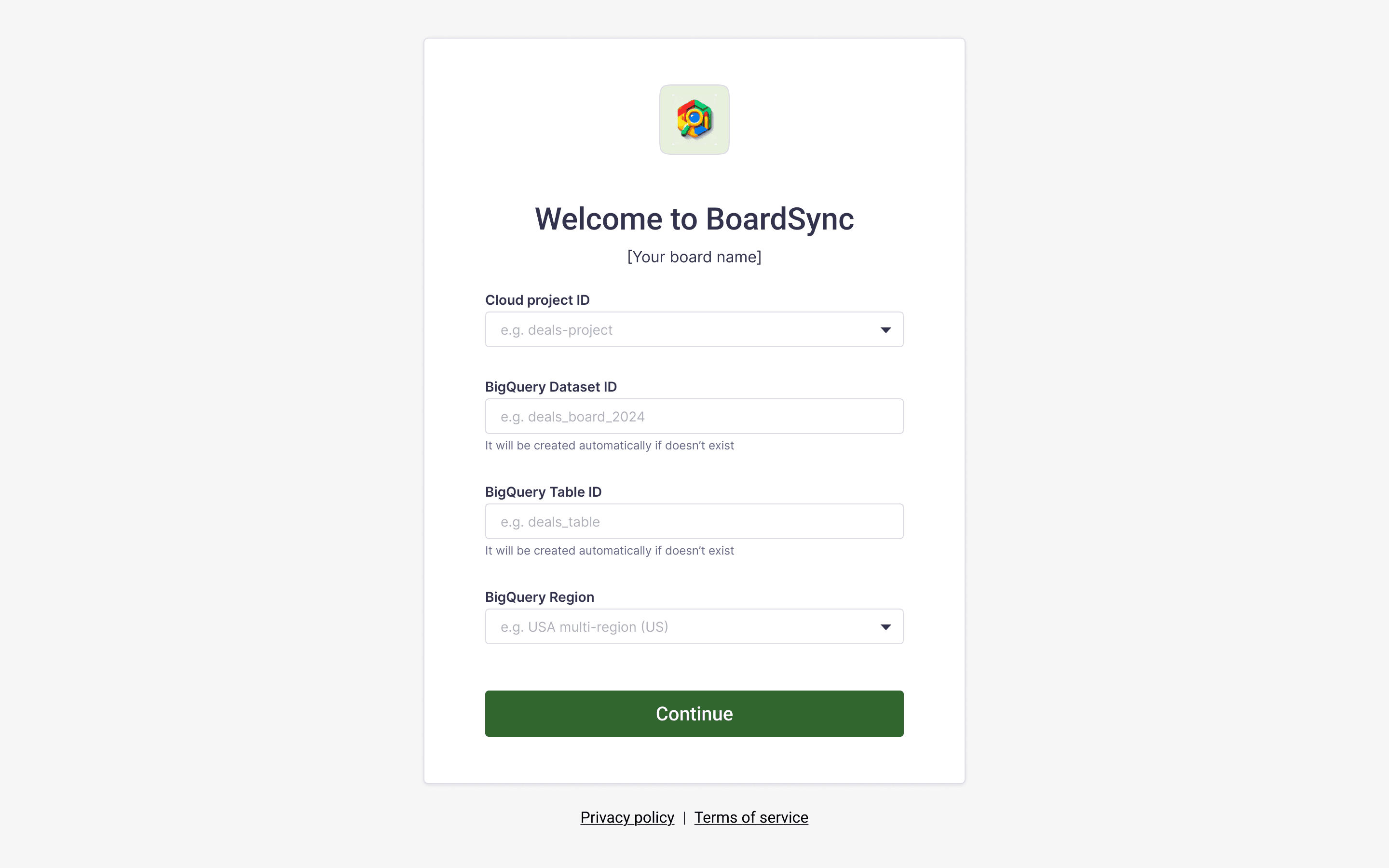
Common Question: 'I'm having issues finding a valid name, what should I do?'
Make sure to select a unique name for the table to avoid conflicts. Follow bigquery naming guidelines here: Dataset naming guidelines https://cloud.google.com/bigquery/docs/datasets#dataset-naming table naming guidelines: https://cloud.google.com/bigquery/docs/tables#table_naming
5.2 Monday Configuration
On the Monday side, you will configure the synchronization schedule. Choose whether you want to sync your data daily, weekly, or monthly, and set the specific time for the sync to occur.
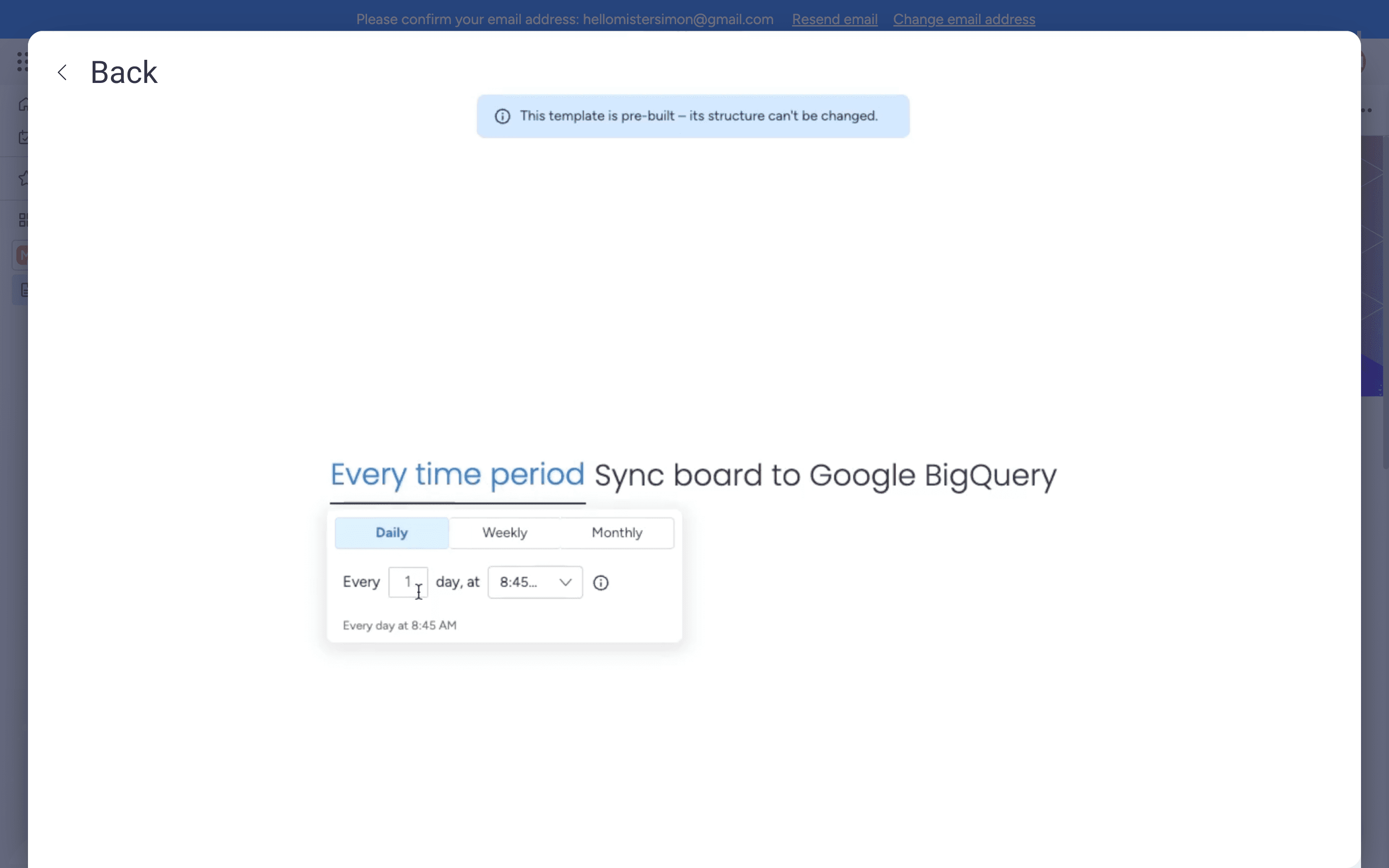
Common Question: Can I change the sync schedule later?
Yes, you can modify the sync schedule at any time through the app settings after installation.
Step 6: Sync Your Data
Once both sides are connected and configured, click 'Sync Now' to begin syncing your data. You will immediately see the data being pulled from BigQuery to your Monday board.
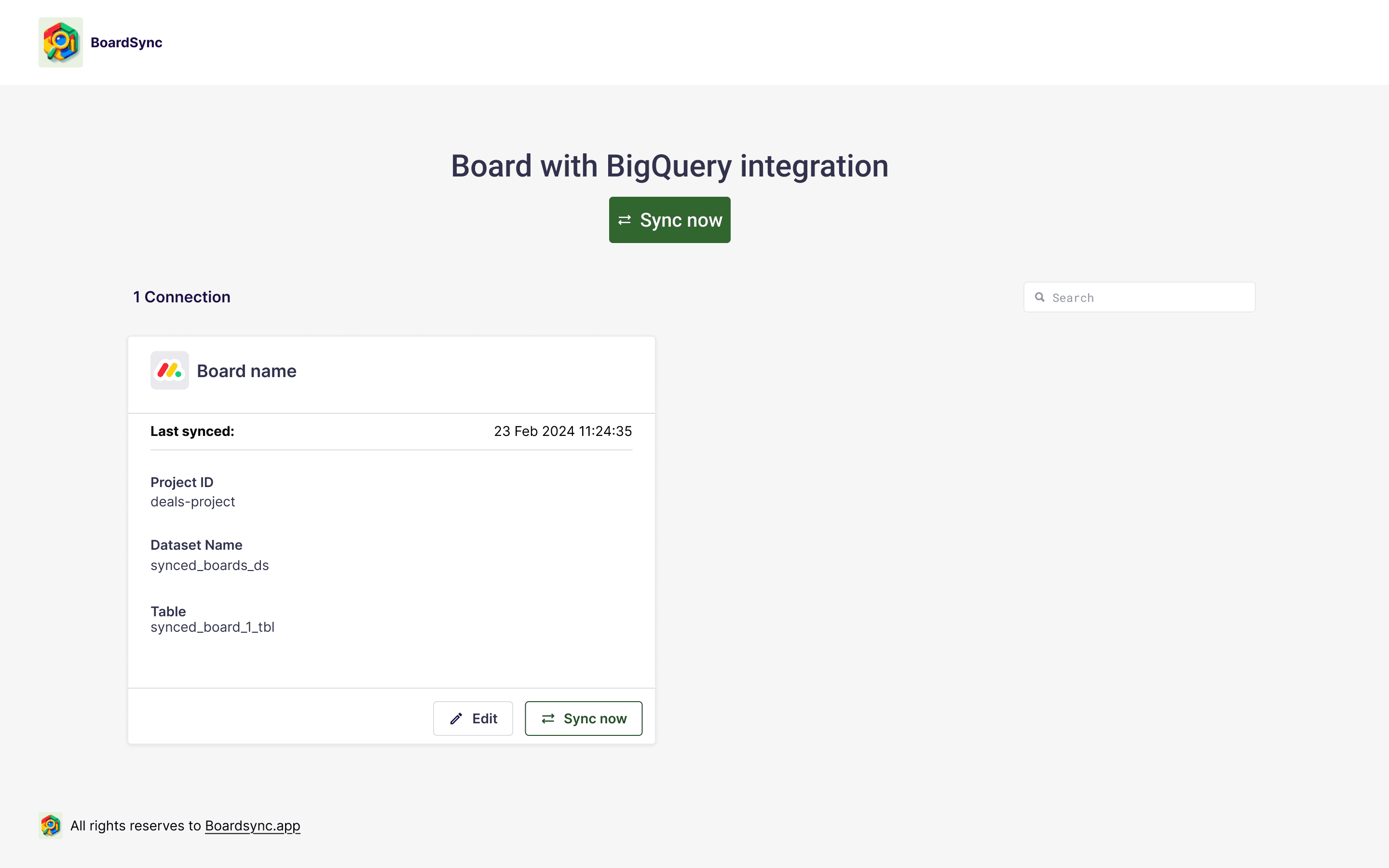
Final notes
After installation you can: manually trigger syncing at any time, modify sync configurations, rename fields in BigQuery, and more within the app settings found here